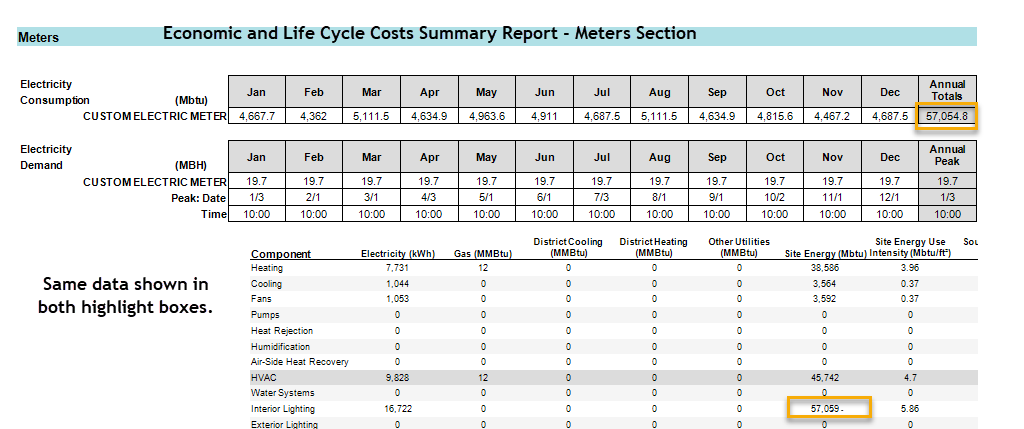Utilities
Utilities
This is where you can select the utility rates used in the project alternative. Often, a utility rate will represent a utility company that may supply more than one utility to your building, each denoted by a rate tariff in the utility rate. Multiple utility rates can be added to the project. All Utility Rates will be listed in the Tree Structure on the left side of the screen. Separate Utility Rate library members can be added for different fuels or one Utility Rate can cover all fuel types.
Add additional Utility Rates using the plus sign above the Tree Structure. Select the rate from the dropdown list available at the top of the screen. Then press the “Add this Utility Rate” from the bottom of the screen’s working area.
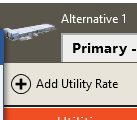
A single utility rate library member can contain rate information for the following fuels:
● Electricity
● Natural Gas
● Water
● Propane
● Coal
● Diesel
● Gasoline
● Fuel Oil #1
● Fuel Oil #2
● District Heating
● District Cooling
● Other Fuel 1
● Other Fuel 2
Tree Structure
Selecting different Utility Rates in the tree Structure will bring them into the main display area. Once a Utility Rate is open in the main display area the high-level details can be seen. Clicking on each individual fuel type within the Utility Rate in the menu tree allows the actual pricing rates to be edited on-screen without going back into the library. Sections with the triangular dropdown symbol can be opened and the numeric rate edited right in the working screen. This figure shows the Consumption Rate open for editing, and the demand rate closed. Additional details of the Utility rate that do not show the triangular dropdown symbol must be edited in the Project or Global Library area. When entering sell rates, enter the rate as a negative value so that it credits the utility costs for selling electricity back to the utility company.
Library reconciliation occurs at the time of project open. When a utility rate library member contains items that have been modified in the library, the program checks that the library member matches what is used in the project. When it does not, you will be prompted to reconcile the library item, as in other sections of the program.
It is important to note that during reconciliation, project editable fields in the utility rate (simple flat rate or monthly rate) are not reset to library values. You must re-select the utility rate from the library in order to replace project specific edits.
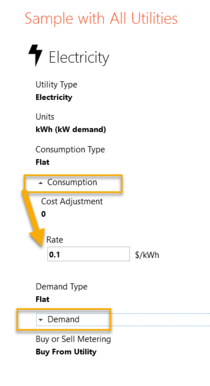
Rate Value
Default: The Utility Rate Library provides this value
Min & Max: -1,000,000 to 1,000,000
Typical Range: N/A
Min & Max: -1,000,000 to 1,000,000
Typical Range: N/A
When entering sell rates, enter the rate as a negative value so that it credits the utility costs for selling electricity back to the utility company.*
Meters & Demand Limit & Custom Meters
This tab covers Demand Limit setup and the creation of Custom Meters.
Select the “Demand Limit” tab above the Tree Menu to setup Demand limits on different loads.
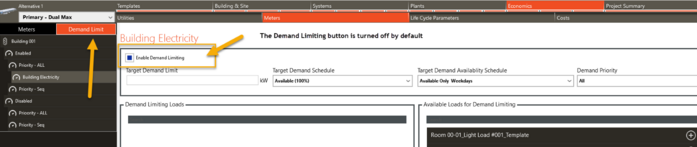
After Enabling the demand limiting, fill in the four fields, and select an available load on the right side to apply the demand limit controls. Loads selected for the demand controls will appear in the left hand side box.
Custom Meters can be added by toggling off the “Disable Custom Meters” button. To the left of the Disable function will be one button for each fuel type in your project.
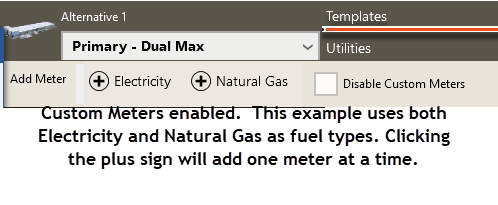
The new Custom Meters will be added to the bottom of the Tree Structure under “Unassigned Meters.” Use the “Assigned to Utility Rate” at the top right hand side of the screen to setup the meter for use.

Once the meter has been assigned to a Utility Rate, individual pieces of equipment can be assigned to the Custom Meter using the “Meter Manager” located below the Tree Menu. Once opened the Meter Manager allows Internal Loads, Systems, or Plant Equipment to be added to the meter for tracking.
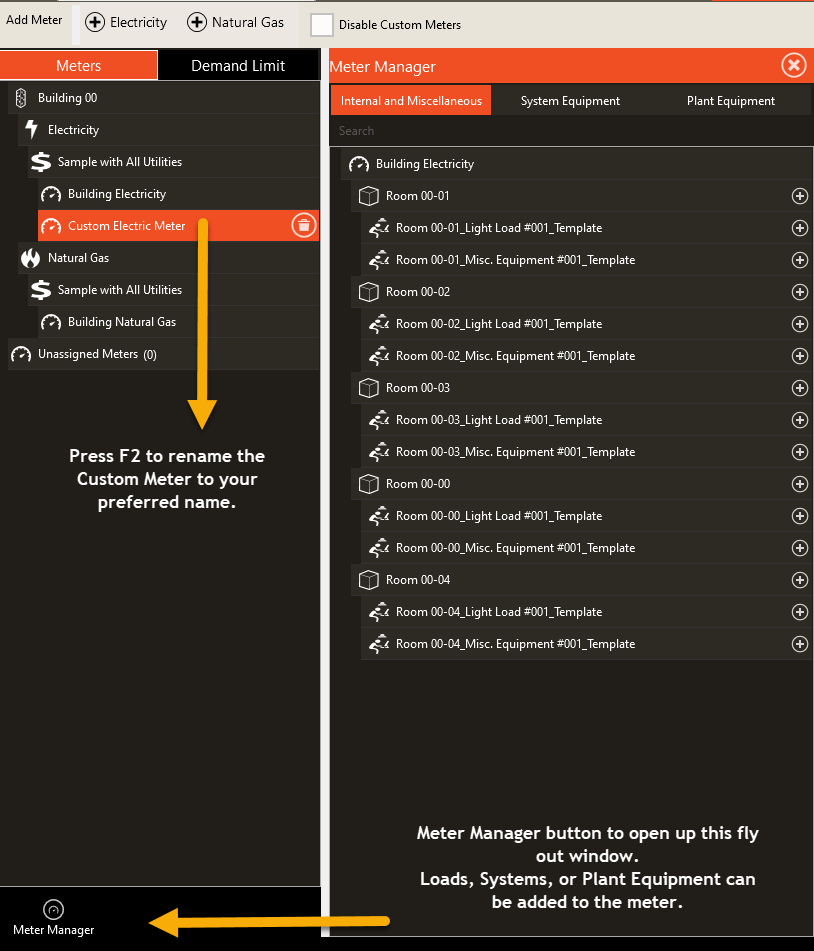
Custom Meters Output
The Custom Meter output is located in the “Economic and Life Cycle Costs Summary” report. As of version 6.00.106, the energy usage assigned to the Custom Meters is still included in the main Site Consumption Summary report. The same value will be broken out in the “Economic and Life Cycle Costs Summary” Report.